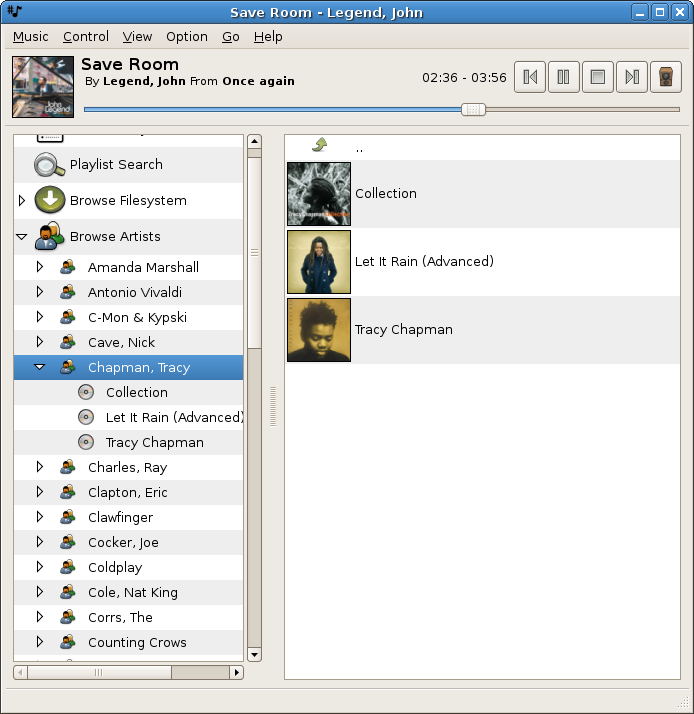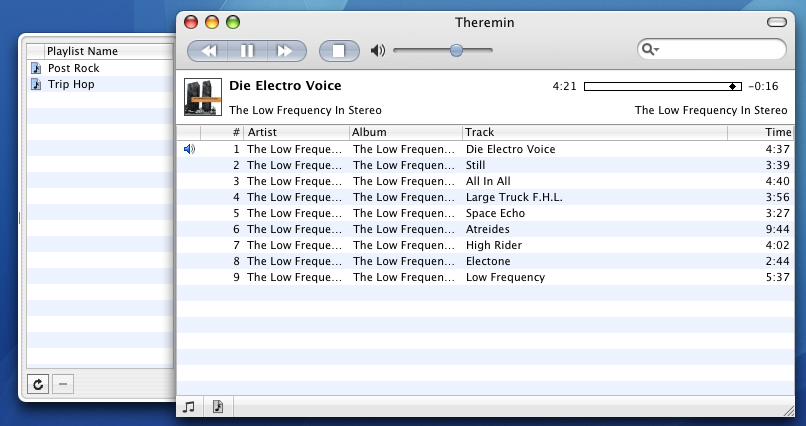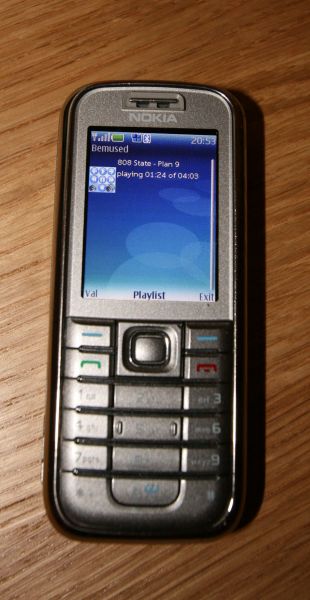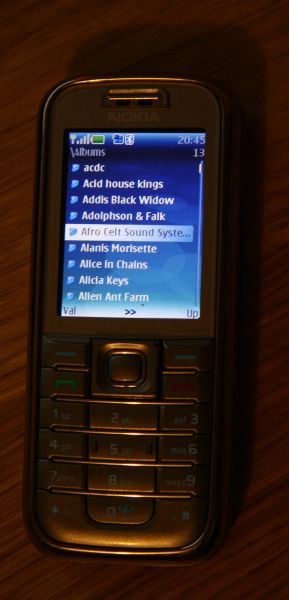This article describes how I built an audio server for home use. The
system allows me to play MP3 files on any connected speakers. I can
control (play, stop, next, prev, modify playlist, control volume) the
system wirelessly from my GNU/Linux laptop, a Windows laptop, a Mac
laptop and even from my Bluetooth enabled mobile phone running a
Bemused client.
Created by Simon Josefsson on 2007-09-25. If you want to comment on
this, please go to the
blog
entry.
Hardware
The hardware I used is not that important. The software is flexible
and works with many different combinations of hardware. However, as
it helps to make things concrete, here is my setup:
-
Linksys NSLU2
-
Zalman 5.1 USB sound card (USB ID 0c45:17cf)
-
Sweex USB hub
-
Sweex bluetooth USB adapter (USB ID 0a12:0001)
-
2GB USB memory stick (USB ID 054c:0243)
The NSLU2 is connected to my wireless base station, and is thus
reachable within my home network.
The wiring may be a bit unpolished, but hey, it works.

Installing Debian on the NSLU2
I followed the instructions on
Martin Michlmayr's Debian on
NSLU2 page.
I used a 2GB USB memory stick as the root file system. To minimize
file system writes to it, I added the noatime file system parameter
to /etc/fstab:
LABEL=bean-root / ext3 defaults,noatime,errors=remount-ro 0 1
Another trick is to avoid having syslog write periodic markers to the
syslog file. I modified /etc/default/syslogd to have syslogd start
with the -m 0 parameter.
A trick to find out which processes is writing to your file system is
to run the following:
echo 1 > /proc/sys/vm/block_dump
The kernel will dump file systems operations, and you can look at them
by running
I have swap set up on the USB memory stick, and this is by far the
biggest reason for write operations. I know it may be a bad idea to
swap to a USB memory stick, but they are cheap, and I want to find out
if there really is any truth to it.
I was lucky with the sound card, the first one I bought worked fine
directly out of the box with GNU/Linux and on the NSLU2. I'm not
particulary happy with the physical design of the Zalman USB sound
card, since the analog audio connector seems to be of rather poor
quality. Hopefully the digital output works better.
Installing Avahi mDNS/DNS-SD server
To simplify integration of the server in my network, I'm using Avahi.
This allows me to use bean.local as the server name instead of the
raw IP address. (The audio server hostname is bean.)
apt-get install avahi-daemon
It doesn't seem to need any configuration. Neat!
Installing Music Player Daemon
The Music Player Daemon was my first
choice as server system. I did look at some others, like XMMS2 and
Gmediaserver, but none appeared to have the same amount of
cross-platform clients available. I installed it as follows:
MPD is configured via /etc/mpd.conf. MPD uses a database of the MP3
files, and you build it using mpd —create-db. The details are
below.
Connecting to remote MP3 archive via NFS
At home my MP3 archive is stored on a bigger server and exported via
NFS. I added the following to /etc/fstab:
dopio.local:/mp3 /var/lib/mpd/music/ nfs defaults,ro 0 0
MPD needs to have a database with the files. To avoid having to trash
the USB memory stick, the network, and the NFS server when building
the MPD database, I ran mpd —create-db on the NFS server (with the
appropriate mount points set up temporarily) and then moved the MPD
database into a hidden top-level sub-directory .mpd within the MP3
tree. To make MPD find it, I created a symbolic link on the system:
lrwxrwxrwx 1 root root 20 Sep 25 17:45 /var/lib/mpd/tag_cache -> music/.mpd/tag_cache
I could have modified /etc/mpd.conf as well, but I chose not to.
Connecting to local USB storage MP3 archive
At the summer house my MP3 archive is stored on a portable device (the
Jobo
Giga Vu Pro Evolution).
To make it mount automatically when I connect the device to the NSLU2,
I installed hal:
I added a udev rule to invoke mount -a whenever a SCSI device is
loaded, saved as /etc/udev/rules.d/z99_mount.rules:
KERNEL=="sd[a-z]*", RUN+="/bin/mount -a"
Then I added the following to /etc/fstab:
/dev/disk/by-label/gigavu /giga vfat defaults,auto,ro 0 0
Finally, set up MPD to use data on the device, create the following
symlinks:
lrwxrwxrwx 1 root root 20 Sep 25 17:45 /var/lib/mpd/tag_cache -> music/.mpd/tag_cache
lrwxrwxrwx 1 root root 15 Sep 25 19:34 /var/lib/mpd/music -> /giga/pc/Music/
As before, I store the MPD database on the device itself, in the
.mtd sub-directory. Since this is a locally connected device, I run
mtd —create-db on the device whenever I add/remove MP3's.
Control the server from GNOME
On my laptop, I use the Gnome Music Player
Client. It is fast and works well, and there are Debian packages for
it.
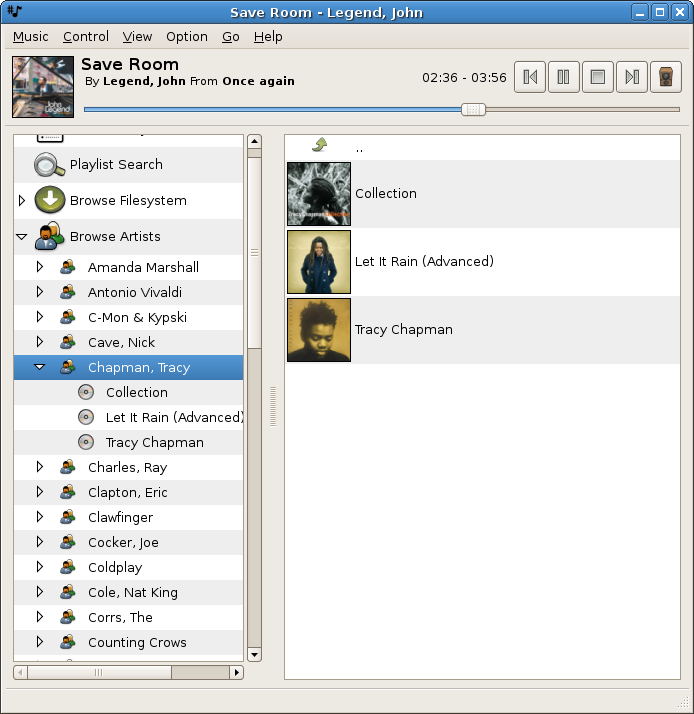
Control the server from Windows
Right now I'm using the Windows port of GMPC, but it is not working
very well: it doesn't remember the server settings between
invocations. It is not high priority for me, and the problem will
hopefully be solved in the future.
Control the server from Mac
Theremin is a Mac
OS X MPD client,
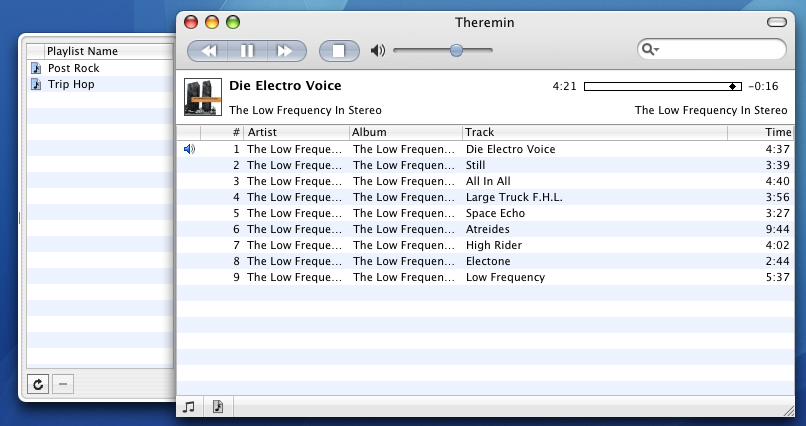
Control the server from a Mobile Phone via Bluetooth
This is mostly for nerd points.
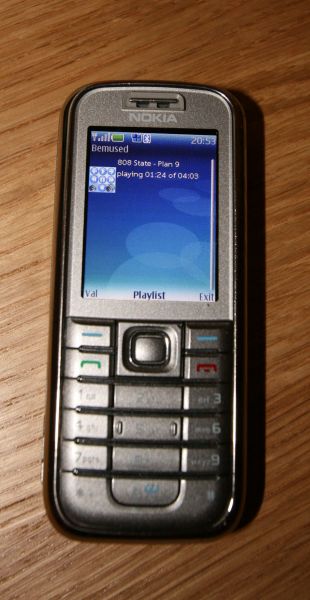
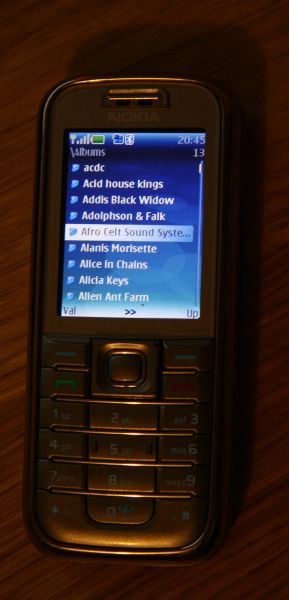
First install Bluetooth on your audio server:
apt-get install bluetooth
Then you need to install the bemused
- mpd bridge.
apt-get install mpd python-mpdclient python-bluez unzip
wget http://arton.cunst.net/mpd/pbmpcd-20070813.zip
unzip pbmpcd-20070813.zip
cp pbmpcd/pbmpcd.py /usr/local/bin/pbmpcd
Start the server manually to test that it is working properly:
bean:~# /usr/local/bin/pbmpcd
MPD connected at localhost:6600.
Waiting for connection on RFCOMM channel 1
To be able to discover the device, you must tell the bluetooth stack
to be in the discoverable mode:
dbus-send --system --type=method_call --print-reply --dest=org.bluez /org/bluez/hci0 org.bluez.Adapter.SetMode string:discoverable
Simple, huh? Anyway, to check your current status, use:
# dbus-send --system --type=method_call --print-reply --dest=org.bluez /org/bluez/hci0 org.bluez.Adapter.GetMode
method return sender=:1.2 -> dest=:1.6
string "connectable"
It reverts back to connectable from discoverable after some time.
Install a bemused client on your phone. I'm using the nice client
that comes with pbmpcd. There is Java source code available (even
under the GPL). You need to install it into your mobile phone
somehow. Since I have set up mail on my phone, I find the simplest is
the e-mail myself the URL to where the bemused.jad file can be
found, and then click on it in the mail reader. Your phone should
install it.
To save you the trouble of transfering the Bemused client to a web
server, you could use the following URL:
http://josefsson.org/grisslan/bemused/
Click on Bemused.jad to install the client.
Once you have installed the bemused client, start the client and chose
your bluetooth card (don't forget to put the card in discoverable mode
again). The server should print:
Accepted connection from 00:12:34:56:78:9A
...
You should be able to control the server using the numeric keypad to
select play, stop, next, pause, volume, etc.
Control the server from OpenMoko Neo1973
The End